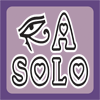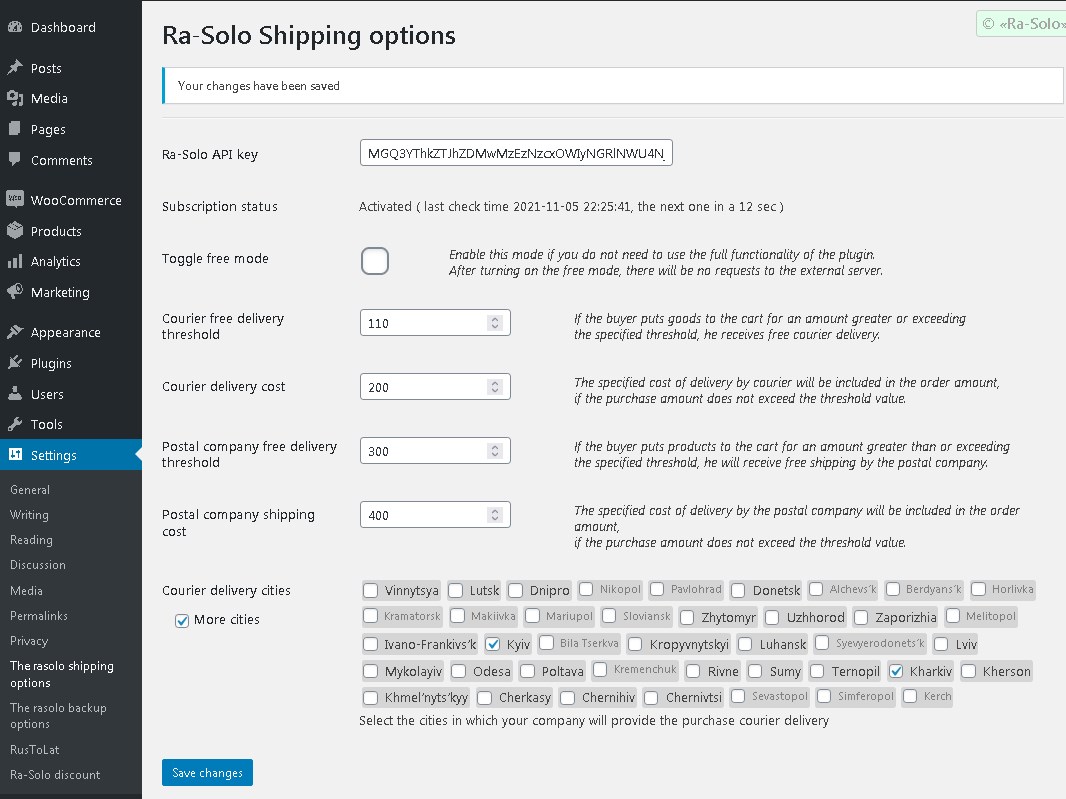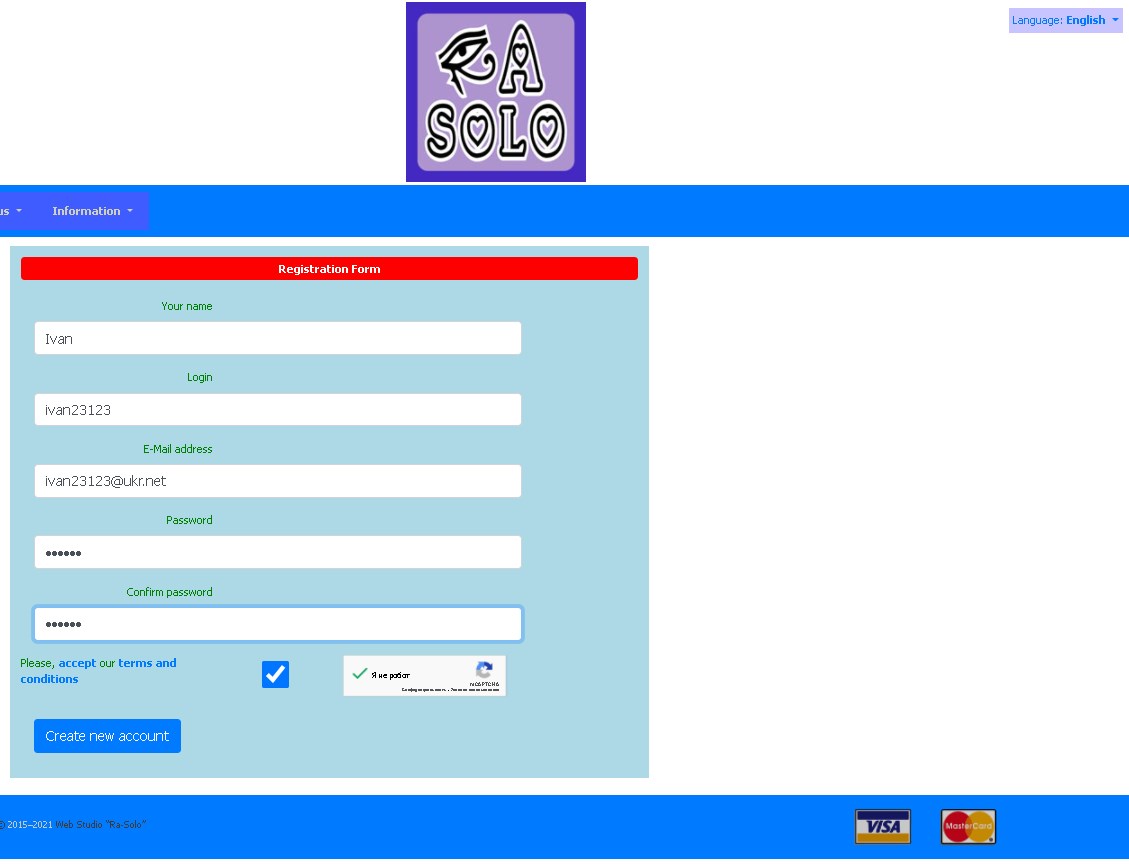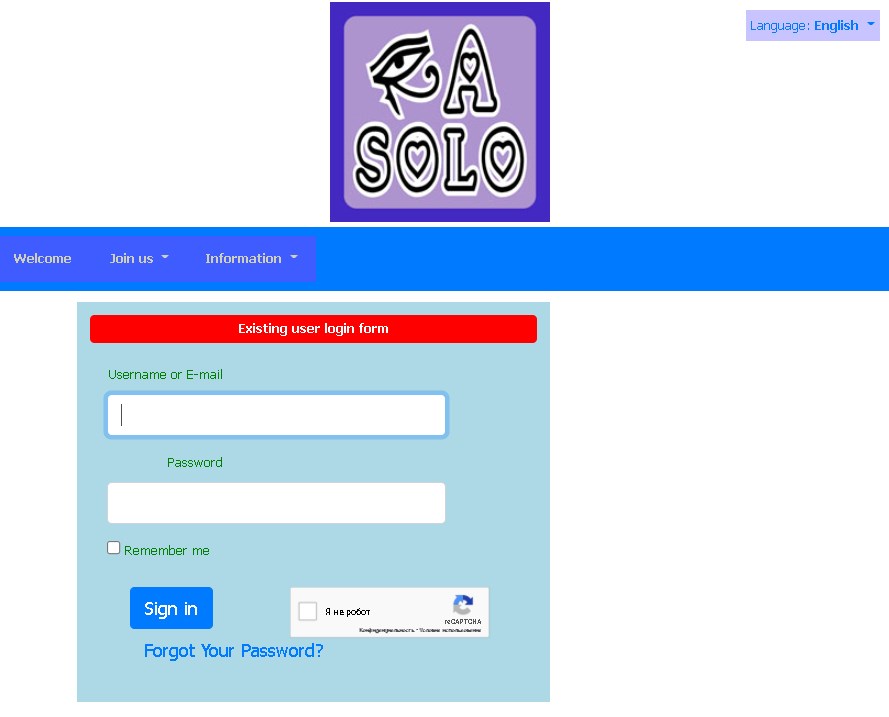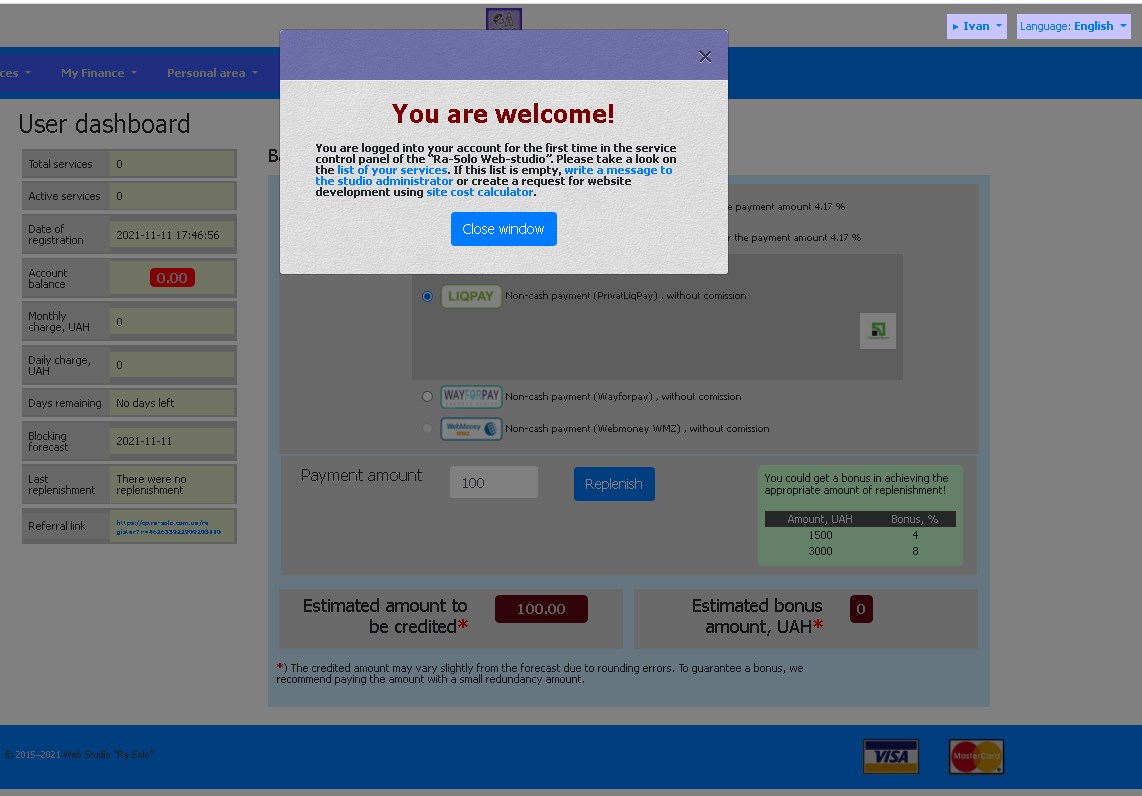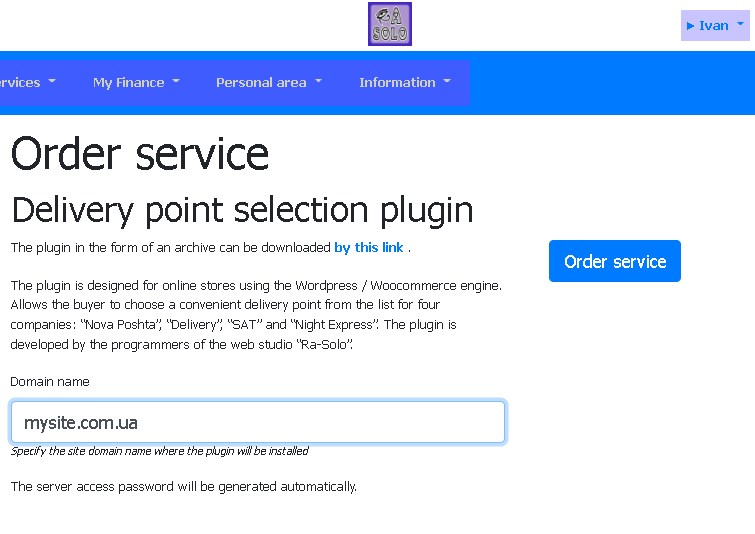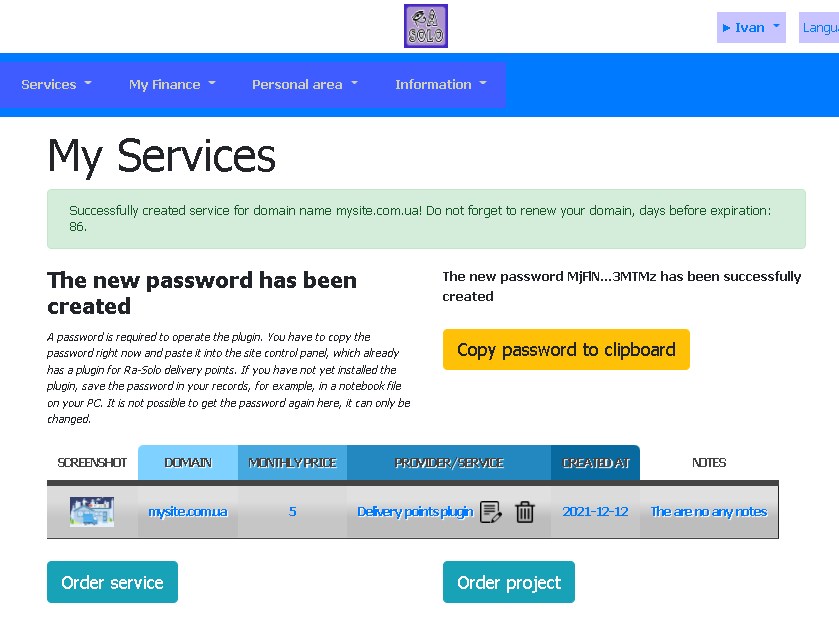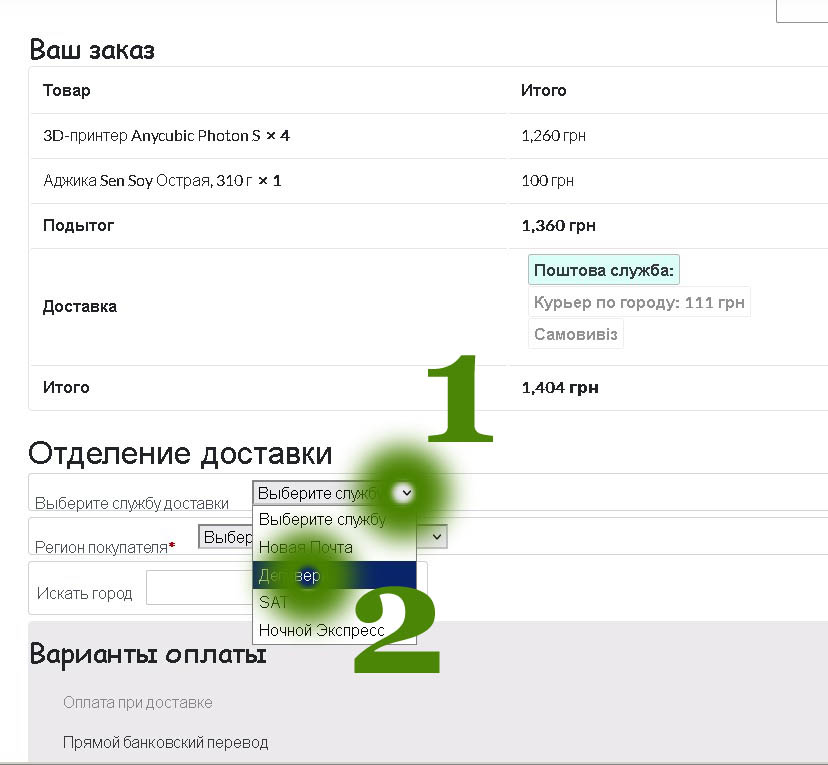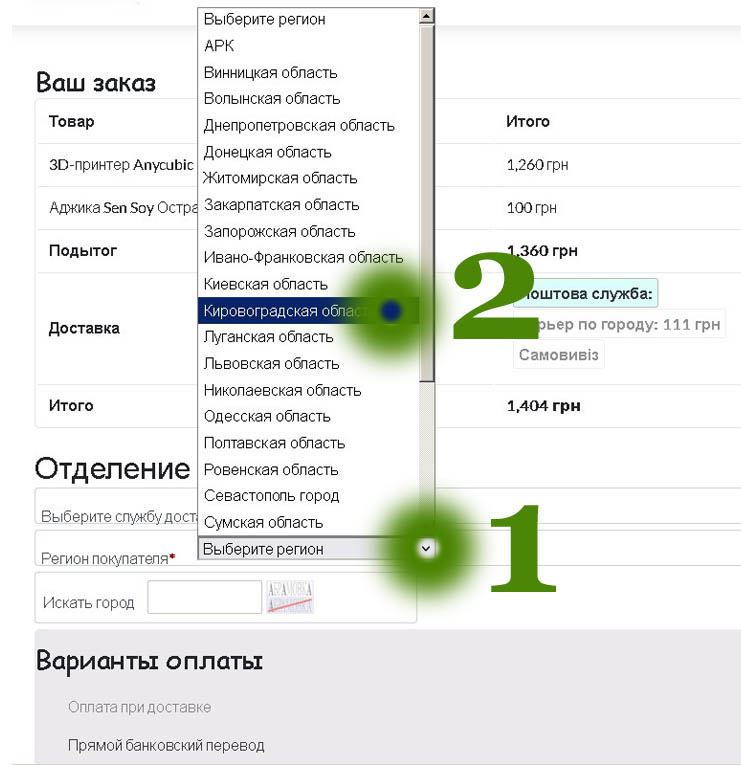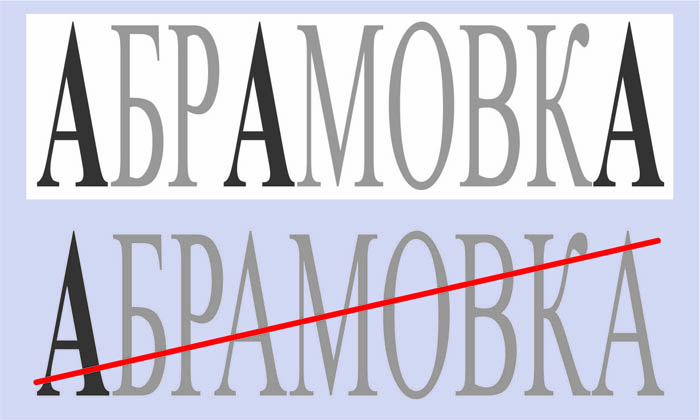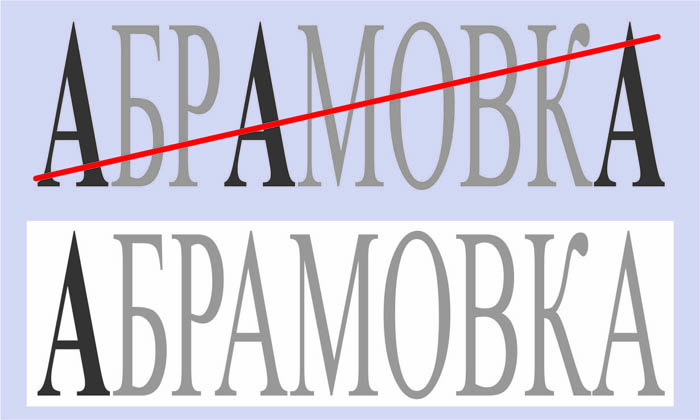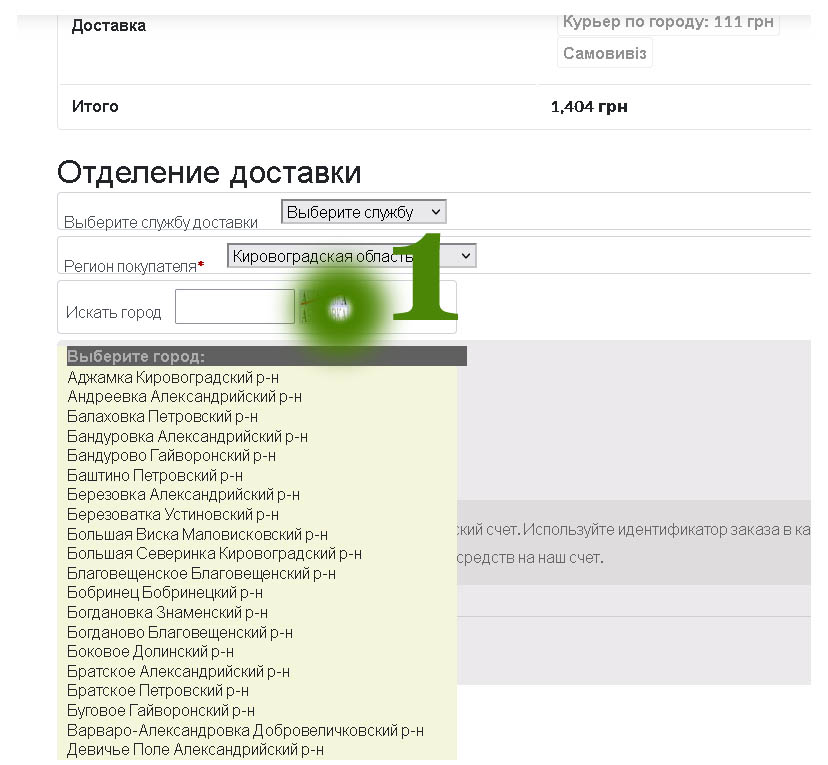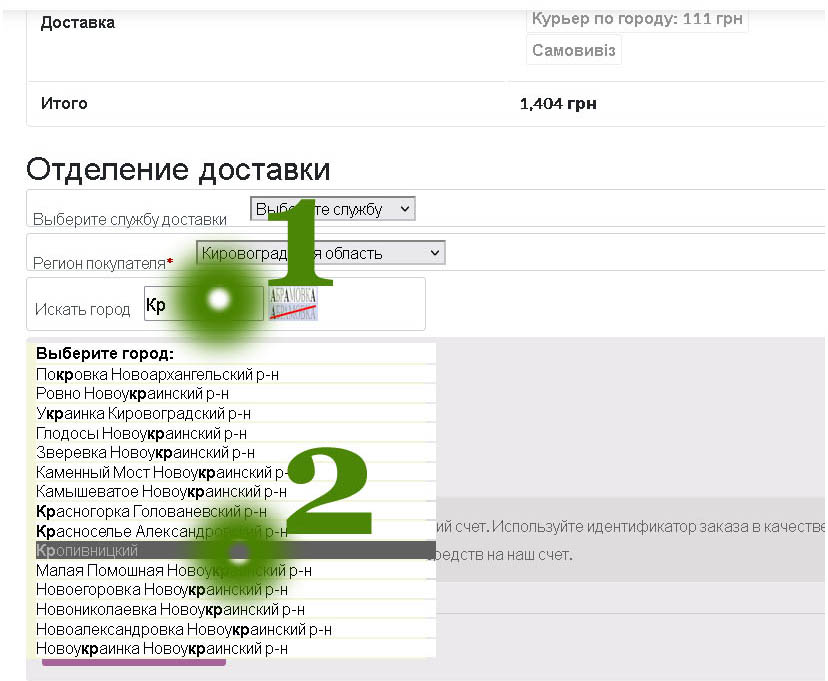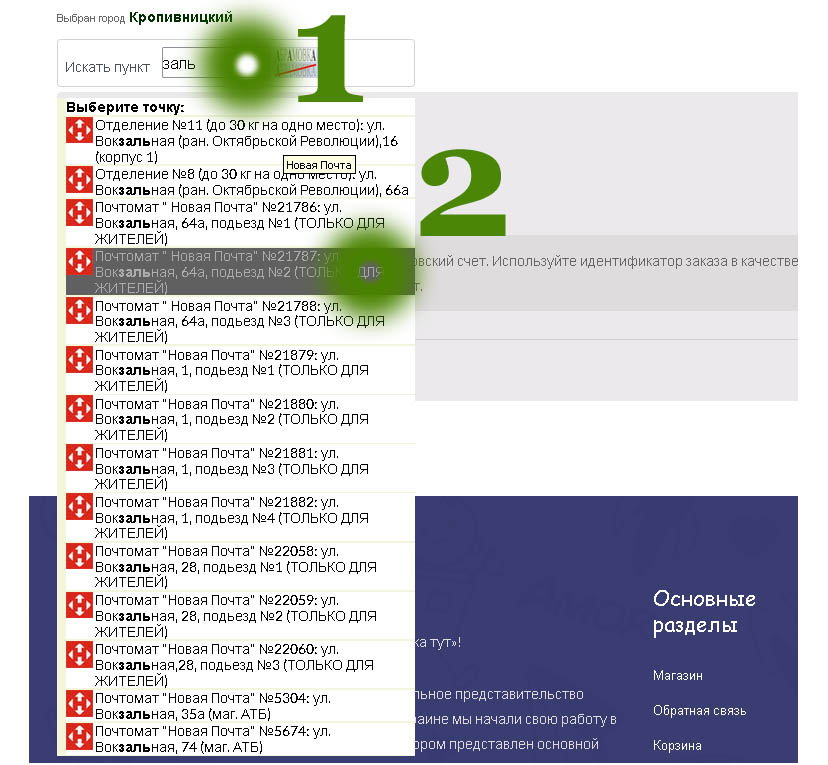Plugin for choosing a delivery…
The government spends millions to run the Postal Service. Anyone could lose your…
The more resources appear on the Internet, the more requirements are imposed on the quality of such resources by their visitors. It goes without saying that the creators of such resources, more precisely, their investors, are trying to keep up with the times and equip their sites with new functions. The most important function of any online store is the choice of delivery parameters for the order to its buyer. To solve this problem, there are a large number of paid and free plugins in the form of an online store based on Woocommerce. A webmaster can significantly improve the site interface and make the ordering process convenient and visual using these plugins.
In this article, we will consider a plugin for a WordPress/Woocommerce-based site, which allows you to create for the user the ability to easily select the nearest post issuance office to him. In addition, the plugin has the ability to provide the buyer with free shipping, depending on the value of the order. In other words, in the process of choosing products, the visitor of the online store receives an invitation to add to the cart in order to receive free shipping. As soon as the cost of the generated order exceeds a certain threshold value, the cost of delivery by the selected method is reset to zero.
Installing and configuring the plugin
You can download the plugin at this link Installing the plugin is unremarkable and free of pitfalls, so let‘s move on to the setup process. This is what the settings window looks like in the WordPress admin panel:
If you intend to use all the functions of the plugin, you need to create account in the our web studio services control panel. Follow the link and fill in all the required fields:
You must confirm your E-mail address before using the control panel, by clicking on the link in the letter that is in your mailbox. Once the mailbox is confirmed, you can enter your username and password on the login page. The initial screen of the registered user looks like this:
On the first visit, the user receives a welcome message:
In order for the plugin to work, you need to replenish up your account balance. We will not dwell in detail on the replenishment procedure and will go straight to getting the API password for accessing the server. Go to the service creation page. It can be done by the link, or by choosing the item “Services”/“Order a service” in the menu. There is a link to download the plugin on the page that opens. Here you need to specify the domain of your site and click the “Order a service” button.
When the service is created, do not forget to click on the “Copy password to clipboard” button. If you do not copy the password at this moment, it will no longer be possible to obtain it. You will have to delete the service and re-create it.
Important! Do not give your password to unauthorized persons, otherwise the plugin on your site will not work correctly.
Using the plugin
If everything is done correctly, the new fields appear on the checkout page for selecting a settlement and a delivery department. These fields will be visible only if the delivery method “Postal Service” is selected.
The site visitor could choose one or another delivery service, for example, “Delivery”. However, it is not necessary to select a specific service. In this case, each line of the delivery offices list will be marked with the logo of the corresponding service. The selection of the delivery service is shown in this screenshot:
Attention! The database of cities and delivery offices “Nova Poshta” is equipped with software for real time updating. In other words, as soon as “Nova Poshta” installs a new parcel machine or opens a new branch, information about it immediately appears on the website of the online store where our plugin is installed.
Unlike the delivery service, the choice of the region is mandatory. Click on the selector “Buyer‘s region” and set the region where the order recipient is located:
The “Search city” field will become available as soon as the region is selected. In addition, you can use the button to switch the context mode. The plugin implements two modes of context interpretation: arbitrary position and initial position. An arbitrary position means that the selection list will include those rows from the database where the context occurs anywhere in the row.:
The starting position means that the list will contain those lines where the required context will be found at the beginning of the line.:
In order to get a list of settlements of the selected region, you need to type a few characters in the “Search city” field or switch the context mode. A request to the server will be immediately executed and a list of settlements will appear. To narrow the search criteria, you need to change the text in the “Search city” field and/or switch the context mode, etc. You could select the desired settlement in the list either using the keyboard or by clicking the desired item:
And in this screenshot you can see the list of settlements in the mode of an arbitrary position of the context:
It is also not difficult to search for a office/branch of issue in the selected settlement. To do this, you need to type an arbitrary context in the “Search point” field and use the appropriate switch of the context position mode: